Hi Friends,
Here in this blog post I am going to share with you one of the strange thing (yes its strange atleast for me and I am sure you will also find the same).
SQL 2012 installation will not install ages old Books On Line on your local computer along with your SQL Instance. Yes.... this is true..... Not sure why MS thought of removing default installtion of Books On Line on local disk (may be they are going to promote Internet ... ;) ).
With default installation of SQL 2012 everytime one try to start Books On Line it will take him/her to internet page.
How to overcome this? How to install BOL on local machine?
1. Download book online local version from http://www.microsoft.com/download/en/details.aspx?id=347 and save "SQLServer2012Documentation.exe" on local disk.
2. Run SQLServer2012Documentation.exe and unzip the documents in some folder, say C:\SQL2012BOL.
3. Now, open "Manage Help Settings".
4. Select "Install Component From Disk".
5.Traverse to location where we unzip the BOL files i.e. C:\SQL2012BOL and select "HelpContentSetup.msha" file.
7. Go back to first page, click "Choose Online or Local help".
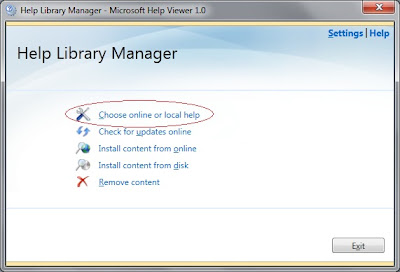
8. Select "I want to use local help".
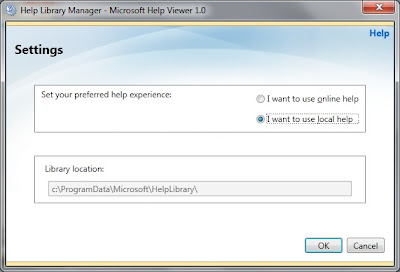
Update: I had a talk with one of my friend in Microsoft Support, I asked him why MS not installing Books On Line along with SQL Server Engine in SQL 2012. As per him one reason is that people are not updating Books On Line patches as regulary as they do for DB Engine or other components. This leads to confusion as changes made to BOL are no updated and people still refer to old material which leads confusion... Interesting...isn't it?
Hope this post will help you.
Regards
Gurpreet Singh Sethi
Here in this blog post I am going to share with you one of the strange thing (yes its strange atleast for me and I am sure you will also find the same).
SQL 2012 installation will not install ages old Books On Line on your local computer along with your SQL Instance. Yes.... this is true..... Not sure why MS thought of removing default installtion of Books On Line on local disk (may be they are going to promote Internet ... ;) ).
With default installation of SQL 2012 everytime one try to start Books On Line it will take him/her to internet page.
How to overcome this? How to install BOL on local machine?
1. Download book online local version from http://www.microsoft.com/download/en/details.aspx?id=347 and save "SQLServer2012Documentation.exe" on local disk.
2. Run SQLServer2012Documentation.exe and unzip the documents in some folder, say C:\SQL2012BOL.
3. Now, open "Manage Help Settings".
4. Select "Install Component From Disk".
5.Traverse to location where we unzip the BOL files i.e. C:\SQL2012BOL and select "HelpContentSetup.msha" file.
6. Click Add next to the documentation you want to install the click "Update" button.
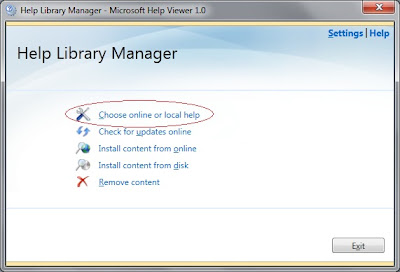
8. Select "I want to use local help".
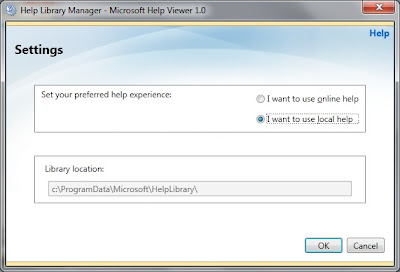
Update: I had a talk with one of my friend in Microsoft Support, I asked him why MS not installing Books On Line along with SQL Server Engine in SQL 2012. As per him one reason is that people are not updating Books On Line patches as regulary as they do for DB Engine or other components. This leads to confusion as changes made to BOL are no updated and people still refer to old material which leads confusion... Interesting...isn't it?
Hope this post will help you.
Regards
Gurpreet Singh Sethi
















